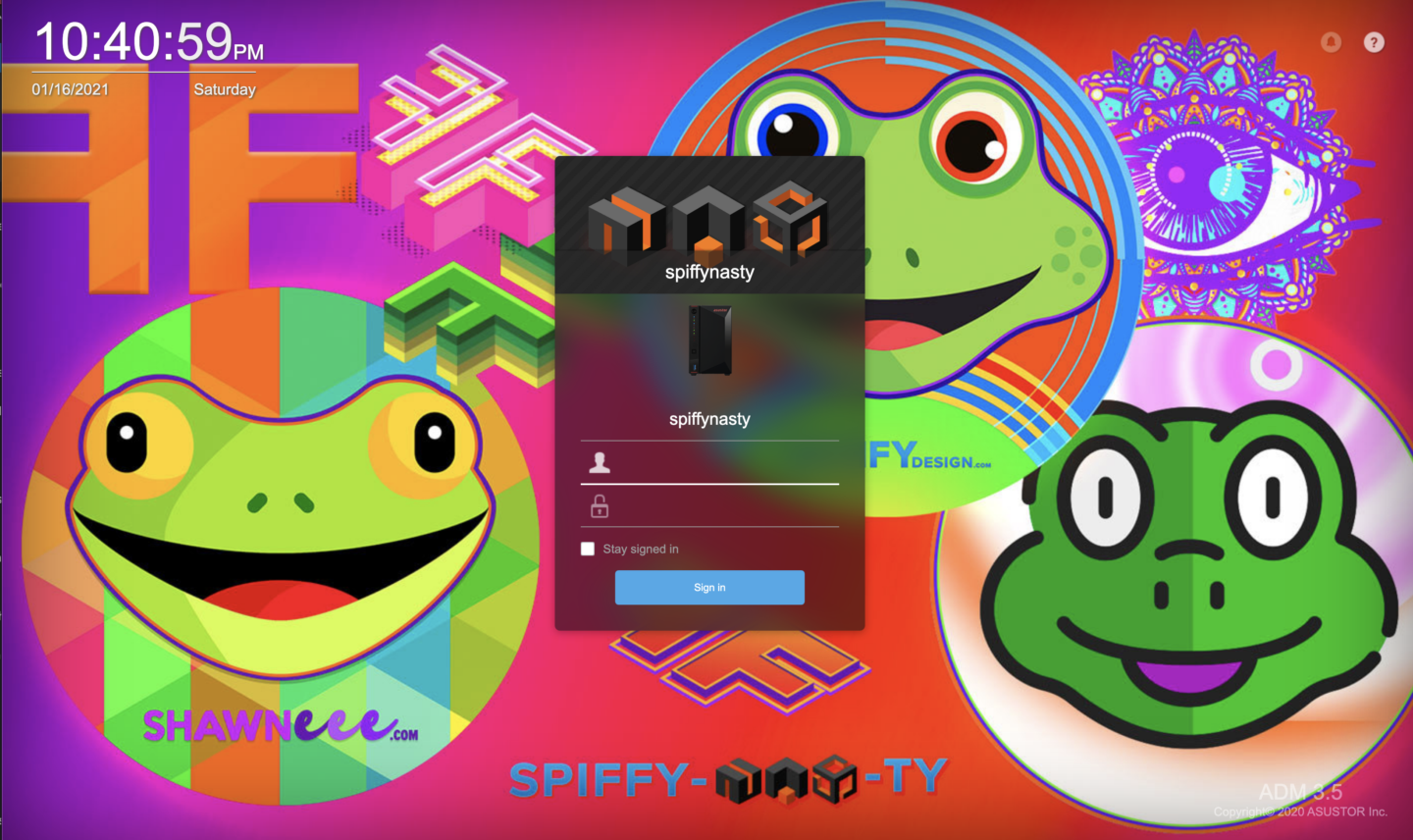Day 2
spiffy-nas-ty.space
alt Connect: https://spiffy-nas-ty-cloud.ezconnect.to
=> https://www.spiffynasty:8001/portal/?5F90FAD4
I own http://spiffy-nas-ty.space – how do I just it w/o messing it up
Difference between urls?
- https://www.spiffynasty:8001/portal/?5F94EC19 – to NAS control portal
- http://169.254.1.3/ – shows wp install front end
- http://169.254.1.3/wordpress/wp-admin – wp admin area
-
have full control – nameservers bluehost:
- http://spiffy-nas-ty.space/
- http://see.spiffy-nas-ty.space/
-
NAS sets up this url so you can connect from anywhere
- https://spiffy-nas-ty-cloud.ezconnect.to
-
- 73.170.58.35 – nas sees this as the WAN IP
- https://www.spiffynasty:8001/portal/?5F94EC19 – to NAS control portal
- http://169.254.1.3/ – shows wp install front end
- http://169.254.1.3/wordpress/wp-admin – wp admin area
-
have full control – nameservers bluehost:
- http://spiffy-nas-ty.space/
- http://see.spiffy-nas-ty.space/
-
NAS sets up this url so you can connect from anywhere
- https://spiffy-nas-ty-cloud.ezconnect.to
-
- 73.170.58.35 – nas sees this as the WAN IP
DNS (free – dynamic dns setup)
https://freedns.afraid.org/
URL
spiffy-nas-ty.space
what do I do with this?
https://freedns.afraid.org/dynamic/v2/?action=cronexample&id=19399370
# Cron example for wp.spiffy-nas-ty.space – will update on 5 minute intervals.
# Works for mac, linux (or any OS with a cron scheduler)
# If you’re not familiar with the cron scheduler, you can search for “install a cron”, cron is the standard scheduler available on most non-windows systems, mac’s, routers, NAS boxes and so on
# Using IPv4 transport
# Test on the console using ..:
# curl http://sync.afraid.org/u/4DLfpNoBy3SYwnakyQ7NGFbv/
# To install into cron, on the console enter: crontab -e
# Then paste in the 2 lines at the bottom of this page, then save
# You can check the “/tmp/freedns_wp_spiffy-nas-ty_space.log” file on your system to verify its happening each 5 minutes
PATH=/sbin:/bin:/usr/sbin:/usr/bin:/usr/local/sbin:/usr/local/bin
4,9,14,19,24,29,34,39,44,49,54,59 * * * * sleep 40 ; curl -s
http://sync.afraid.org/u/4DLfpNoBy3SYwnakyQ7NGFbv/ >> /tmp/freedns_wp_spiffy-nas-ty_space.log 2>/dev/null
WordPress Install in Public Web Folder
FrontEnd: http://169.254.1.3/ (fixed so don’t have to view http://169.254.1.3/wordpress to see pages)
Admin Still At: http://169.254.1.3/wordpress/wp-admin/edit.php
change range of ips in subnet
https://documentation.solarwinds.com/en/Success_Center/IPAM/Content/IPAM-Create-a-Range-IP-Addresses-in-a-subnet.htm
Lan 1 and Lan 2


REverse proxy
– point https://192.168.1.30/wordpress/ to be: nast-y.clickity-clack.click and leave – http://spiffy-nas-ty.clickity-clack.click:8000/portal/ – pointing to the admin area
https://www.maketecheasier.com/best-dynamic-dns-providers/
https://freedns.afraid.org/
– can be set up in austur – and is free
DAY 2 – NEW MODEM
PRIVATE IP::
https://www.spiffynasty:8001/portal/
OUTER IP
CURRENT WAN IP: 73.170.58.35
IP Broken down
This IP address is your private IP address. It starts with 192, 10, or 172
https://www.spiffynasty/
Private IP addresses are not routable over the internet. So a computer A with a private IP address of 192.168.188.36 won’t be able to locate a computer B having a private IP address of 10.8.0.26. They’ll need to use public or WAN (wide area network) IPs.
Public / WAN IP – IPv4, it will start by any number other than 192, 10, 172, 1 or 255.
CURRENT WAN IP: 73.170.58.35
Last Checking IP: 73.170.58.35
http://169.254.1.3/ – wp frontend

[3d-flip-book mode=”fullscreen” id=”104272″ class=”noeditus”][/3d-flip-book]
Day 1 – old modem
172.17.0.1 – is not working – NEW MODEM FROM COMCAST – NAS: 169.254.1.3 – MACHINES: 73.170.58.53 (nas can see that as WAN IP) – PHONE (off wifi) 174.194.163.53. – nas also at: https://www.spiffynasty:8001/portal/
http://spiffy-nas-ty-cloud.ezconnect.to
https://www.asustor.com/en/online/College_topic?topic=221
All Pieces working
Gateway > Login
I can’t get my user / pw to work – but this is what it looks like when all devices are working
Please login to view your Wi-Fi passkey or to view and edit detailed network settings.
Wi-Fi Configuration
Home Network
 Ethernet
Ethernet Wi-Fi
Wi-Fi MoCA
MoCA
Connected Devices
| Host Name | MAC Address | Connection Type | |
|---|---|---|---|
 |
SpiffyAGOGOGO | B8:F6:B1:13:00:C1 | Wi-Fi 5G |
 |
Galaxy-S10 | E8:E8:B7:99:7F:D6 | Wi-Fi 5G |
 |
DL | D0:73:D5:23:FC:9C | Wi-Fi 2.4G |
 |
UR | D0:73:D5:23:02:8D | Wi-Fi 2.4G |
 |
Ul | D0:73:D5:2B:D8:DF | Wi-Fi 2.4G |
 |
DR | D0:73:D5:23:07:B0 | Wi-Fi 2.4G |
 |
ShawniMac-3 | 38:C9:86:28:2D:27 | Ethernet |
 |
spiffy-nas-ty-5 | 24:4B:FE:83:46:6B | Ethernet |