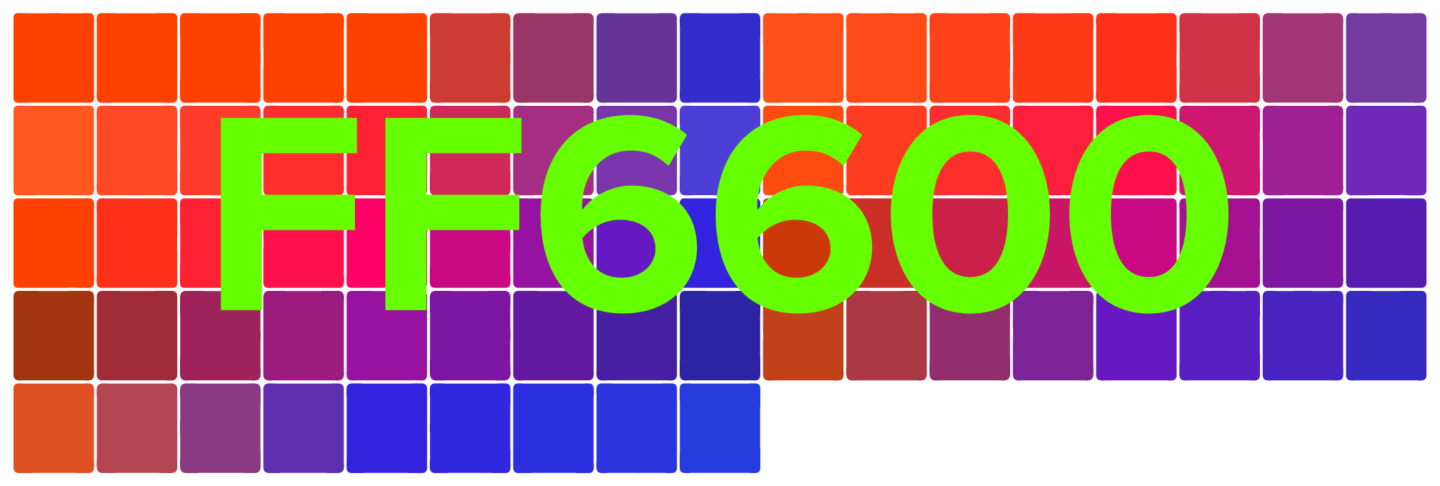DDNS
How do I start using Dynamic DNS?
The Dynamic DNS feature is available only for the domains pointed to our BasicDNS, PremiumDNS or FreeDNS. To start using the Dynamic DNS feature for your domain, you need to do the following:
Enable Dynamic DNS for the domain; Create an A+Dynamic DNS record for the hostname; Download any Dynamic DNS client of your choice; Enter your configuration details and run the Dynamic DNS client.
In case you do not wish to download any dynamic DNS client on your computer, you can use the browser to dynamically update the IP as well.
NOTE: It is possible to dynamically update IPv4 addresses (A records) only at this time. Currently, IPv6 is not supported by our Dynamic DNS.
That's it!
If you have any questions, feel free to contact our Support Team.


ACTIVATION SSL
ENABLING SSL ON NAS
https://www.asustor.com/en/online/College_topic?topic=324
*3.1 Manually importing a certificate*
If you already have a registered domain name, and have a signed certificate from a certificate authority, you can use the following steps to import the certificate into ADM.
(You can skip this part and process to 3.2 Getting a certificate from Let's Encrypt if you don't have a registered domain name and wish to use CloudID.myasustor.com)
STEP 1
Log in to ADM, select [Settings] [Certificate Manager] and then click on [Add].

STEP 2
Enter a name for the certificate and then click on [Next].

STEP 3
Select [Import your SSL private key and certificate] and then click on [Next].

STEP 4
Use the [Browse] buttons to select the [Private Key], [Certificate] and [Intermediate Certificate] (optional) from your local machine and then click [Finish].

Creating CSR
Common Name: ff6600.space
Country: US
State: California
Locality: San Francisco
Organization: NA
Organizational Unit: NA
Email Address: shawn@spiffydesign.com
You can run the following commands to generate the CSR. We recommend running this command in the folder where you will store the SSL files to avoid confusion later on
openssl req -new -newkey rsa:2048 -nodes -keyout ff6600_space.key -out ff6600_space.csr
When you run the command, you will be prompted to enter the values (Common name (CN), Locality (L), State (S), Country (C), Organization (O), Organization Unit (OU), Email Address) in the terminal. You can refer to this section to find out which information should be entered.
*Warning! If the command fails, please refer to this section here.*
The CSR should not contain characters such as '?', '@', '#', '$', '%', '^', '&' and '*' as they will cause issues. The only non-alphanumeric character permitted is the backslash ''.
\spiffy@spiffy-nas:/volume1/home/spiffy/ssl $ openssl req -new -newkey rsa:2048 -nodes -keyout ff6600
_space.key -out ff6600_space.csr
Generating a 2048 bit RSA private key
…………………………..+++
……………………………………………………………………………………………………………………..+++
writing new private key to 'ff6600_space.key'
You are about to be asked to enter information that will be incorporated
into your certificate request.
What you are about to enter is what is called a Distinguished Name or a DN.
There are quite a few fields but you can leave some blank
For some fields there will be a default value,
If you enter '.', the field will be left blank.
Country Name (2 letter code) [AU]:US
State or Province Name (full name) [Some-State]:California
Locality Name (eg, city) []:San Francisco
Organization Name (eg, company) [Internet Widgits Pty Ltd]:NA
Organizational Unit Name (eg, section) []:NA
Common Name (e.g. server FQDN or YOUR name) []:ff6600.space
Email Address []:shawn@spiffydesign.com
Please enter the following 'extra' attributes
to be sent with your certificate request
A challenge password []:.
An optional company name []:.
spiffy@spiffy-nas:/volume1/home/spiffy/ssl $
It is possible to generate a CSR with the following command:
openssl req -nodes -newkey rsa:2048 -keyout server.key -out server.csr -subj "/C=GB/ST=Yorks/L=York/O=My Company Ltd./OU=IT/CN=example.com" `
openssl req -nodes -newkey rsa:2048 -keyout ff6600_space.key -out ff6600_space.csr -subj "/C=US/ST=California/L=San Francisco/O=NA/OU=NA/CN=ff6600.space"
After the CSR is generated
Once you’ve generated your CSR you can use it to activate your SSL certificate.
To do this, you will need to copy the CSR code. Do this by running the command:
**ls**
You should see a list of the files present in the current folder.
Locate the file with the “.csr” extension and open it with this command:
**cat filename.csr**
Here, "filename" should be substituted with the name you specified in the CSR generation command.
The CSR code will begin and end with the following tags which should be copied too:
—–BEGIN CERTIFICATE REQUEST—–
—–END CERTIFICATE REQUEST—–
ff6600_space.csr
—–BEGIN CERTIFICATE REQUEST—–
MIICsDCCAZgCAQAwazELMAkGA1UEBhMCVVMxEzARBgNVBAgMCkNhbGlmb3JuaWEx
FjAUBgNVBAcMDVNhbiBGcmFuY2lzY28xCzAJBgNVBAoMAk5BMQswCQYDVQQLDAJO
QTEVMBMGA1UEAwwMZmY2NjAwLnNwYWNlMIIBIjANBgkqhkiG9w0BAQEFAAOCAQ8A
MIIBCgKCAQEA1Dtdc1Inz7zOje8daM5qAAgssRZ5KILs6/dApVj+mKpugoMhr7it
O7wrFI1vliuIi7+nlXAWweV+y9q07bFJE0VgzANVK3L3Fs22hTotQJxD7Pi6+WfH
ildBUGVESbANO9jboB2lRd29IDEk95AHg7gMolEeupSrsnr/ZZuIyhq5G/JgiYk7
zDt1v8pOCf6CFGBKxYVLM8pSeDIn2U3XTieANEQmPOU2JyrCVWm58/jKnxFLMaBx
BkinJu/DtQ3fcmWDK4DjhEiKR1lqYTV4Ihm86slio/C+7nUBOMLH1bVry8Jv7Em6
fSzNPndEH8ZIE6Hh2/qfD8zfbDd9UqwEswIDAQABoAAwDQYJKoZIhvcNAQELBQAD
ggEBAAxoyWVFjOAsgzbLb7KKQHoqvaRkt6Un4XhY2Lr37Fo0LuD6r4ATbE2Mj4tt
0un5vD6LYXfjhzjY2rx8mO8UQVJ6BAVoh7ezzRAsryBTvlszWkL9nYMrddKSSK6f
1KaosqFhaOVaSEs1+SWKP68V+kSqChXyjFgDdOu7CTB+yVQc6Mlq6p9khYeMQOLL
3MGRoe6z6mCqhwWUzLMF6KjSOCNFIyxxUuruKhu6AawGKeeEssgwTPsDefS+jmLr
zvD3YFLB2uFOlejL7v45tx4Kr9nkXlXghabBvSgeDnFjvV5ghqh0Q9ZgfKHcljgM
svNbsGWupK0Cxk415l7WznKchh4=
—–END CERTIFICATE REQUEST—–