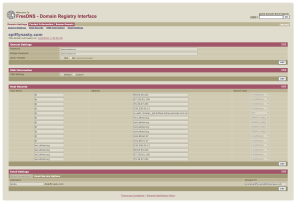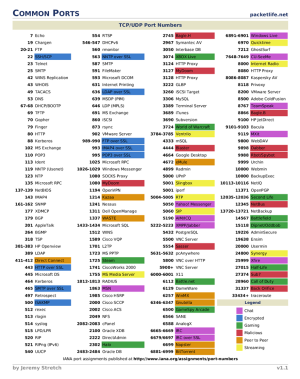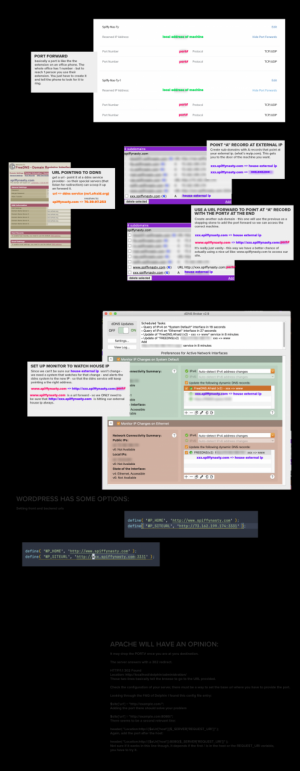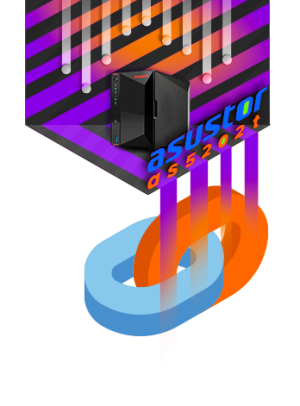nas setup
screenshots / info
Day 2 spiffy-nas-ty.space alt Connect: https://spiffy-nas-ty-cloud.ezconnect.to => https://www.spiffynasty:8001/portal/?5F90FAD4 I own http://spiffy-nas-ty.space – how do I just it w/o messing it up Difference between urls? https://www.spiffynasty:8001/portal/?5F94EC19 – to NAS control portal http://169.254.1.3/ – shows wp install front end http://169.254.1.3/wordpress/wp-admin – wp admin area have full control – nameservers bluehost: http://spiffy-nas-ty.space/ http://see.spiffy-nas-ty.space/ NAS sets up this url so you can connect from anywhere https://spiffy-nas-ty-cloud.ezconnect.to 73.170.58.35 – nas sees this as the WAN IP DNS (free – dynamic dns setup) https://freedns.afraid.org/ URL spiffy-nas-ty.space what do I do with this? https://freedns.afraid.org/dynamic/v2/?action=cronexample&id=19399370 # Cron example for wp.spiffy-nas-ty.space – will update on 5 minute intervals. # Works for mac, linux (or any OS with a cron scheduler) # If you’re not familiar with the cron scheduler, you can search for “install a cron”, cron is the standard scheduler available on most non-windows systems, mac’s, routers, NAS boxes and so on # Using IPv4 transport # Test on the console using ..: […]
nas setup
screenshots / info More »