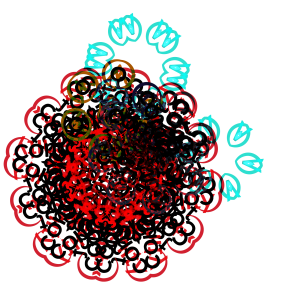Access Control
Introduction to Access Control https://www.asustor.com/en/online/College_topic?topic=110 COURSE OBJECTIVES Upon completion of this course you should be able to: \1. Create and manage users, groups, shared folders and privileges on an ASUSTOR NAS \2. How to set up and use Access Control PREREQUISITES *Course Prerequisites:* None *Students are expected to have a working knowledge of:* None OUTLINE 1. Introducing Access Control 1.1 What is Access Control? 1.2 What are the differences between admin rights and user rights? 2. How to set up Access Control? 2.1 Local Users 2.2 Local Groups 2.3 AD /LDAP 2.4 Shared Folders 2.5 App Privileges 1. Introducing Access Control 1.1 What is Access Control? Access Control manages shared folder and app permissions for multiple users and groups on an ASUSTOR NAS. ASUSTOR NAS devices offer permission settings in the event multiple people use a NAS and information needs to be separated, such as when confidential information is stored. Rights and permissions […]