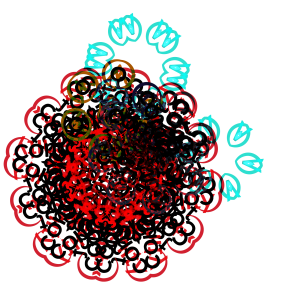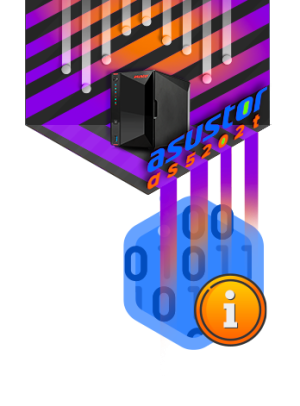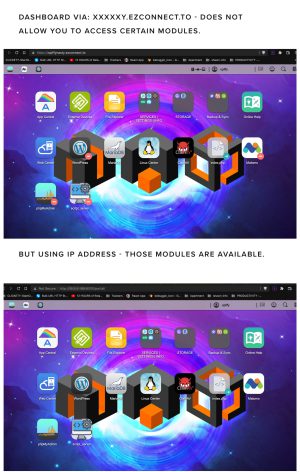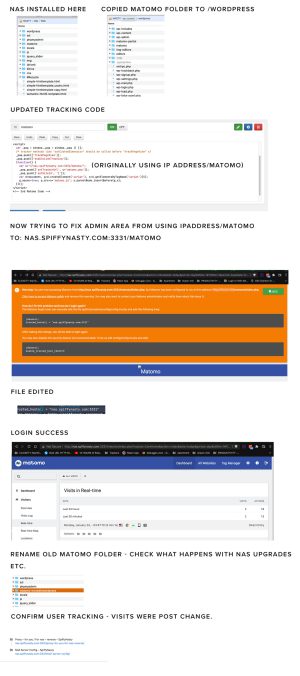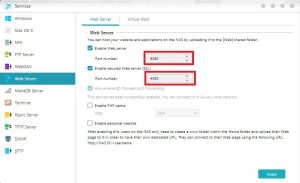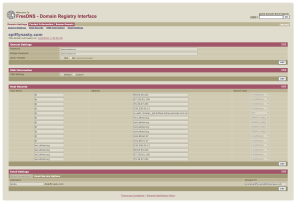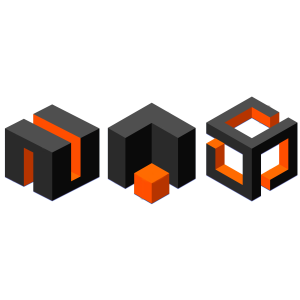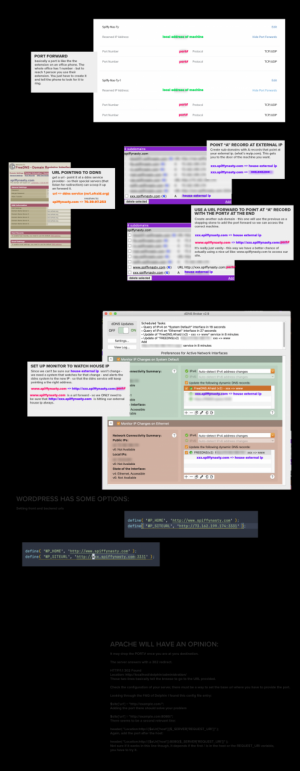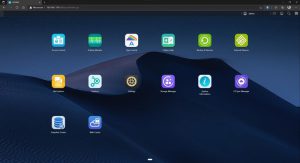Renew SSL when NAS is behind reverse proxy server
How to renew spiffynasty.com cert on NAS On Proxy Server run sudo certbot certonly – as spiffy-root – here on proxy server – certot should successfully reissue expired certs choose nginx plugin (option 2) – follow prompts you want to renew and replace existing for spiffynasty.com – here on the proxy server once renewed check path to files then copy the privkey.pem and fullchain.pem to /home/spiffy-root/spiffynastyssl/apr2025 – or whatver month you are in open the privkey.pem and fullchain.pem on proxy server copy the contents using macos copy so they are in clipboard ON NAS on NAS as user spiffy go to /volume1/home/spiffy/spiffynastyssl/apr2025 – whatever month year as admin user sudo touch / sudo nano privkey.pem and fullchain.pem – pasting what was copied off the proxy server into go into nas interface ADM > settings > Certificate Manager > ADD new certificate choose to REPLACE and existing – spiffynastycert import your SSL private key / cert […]
Renew SSL when NAS is behind reverse proxy server More »